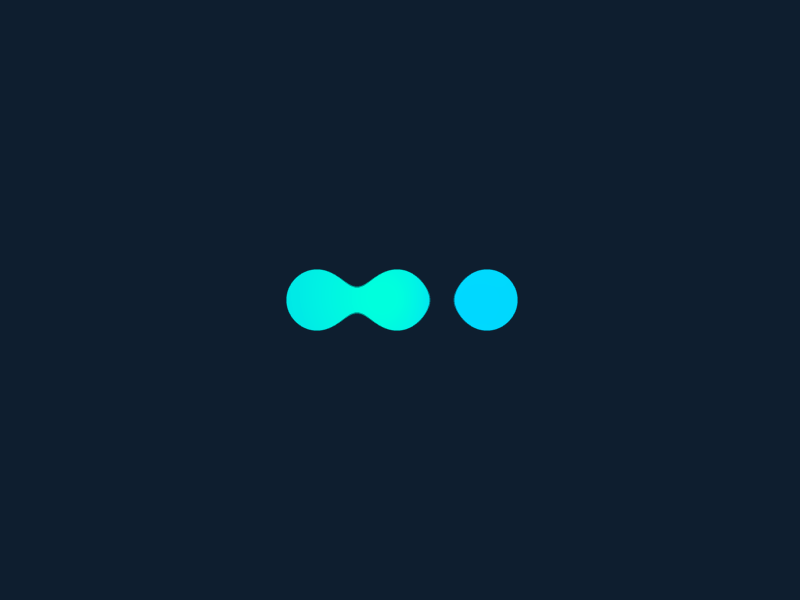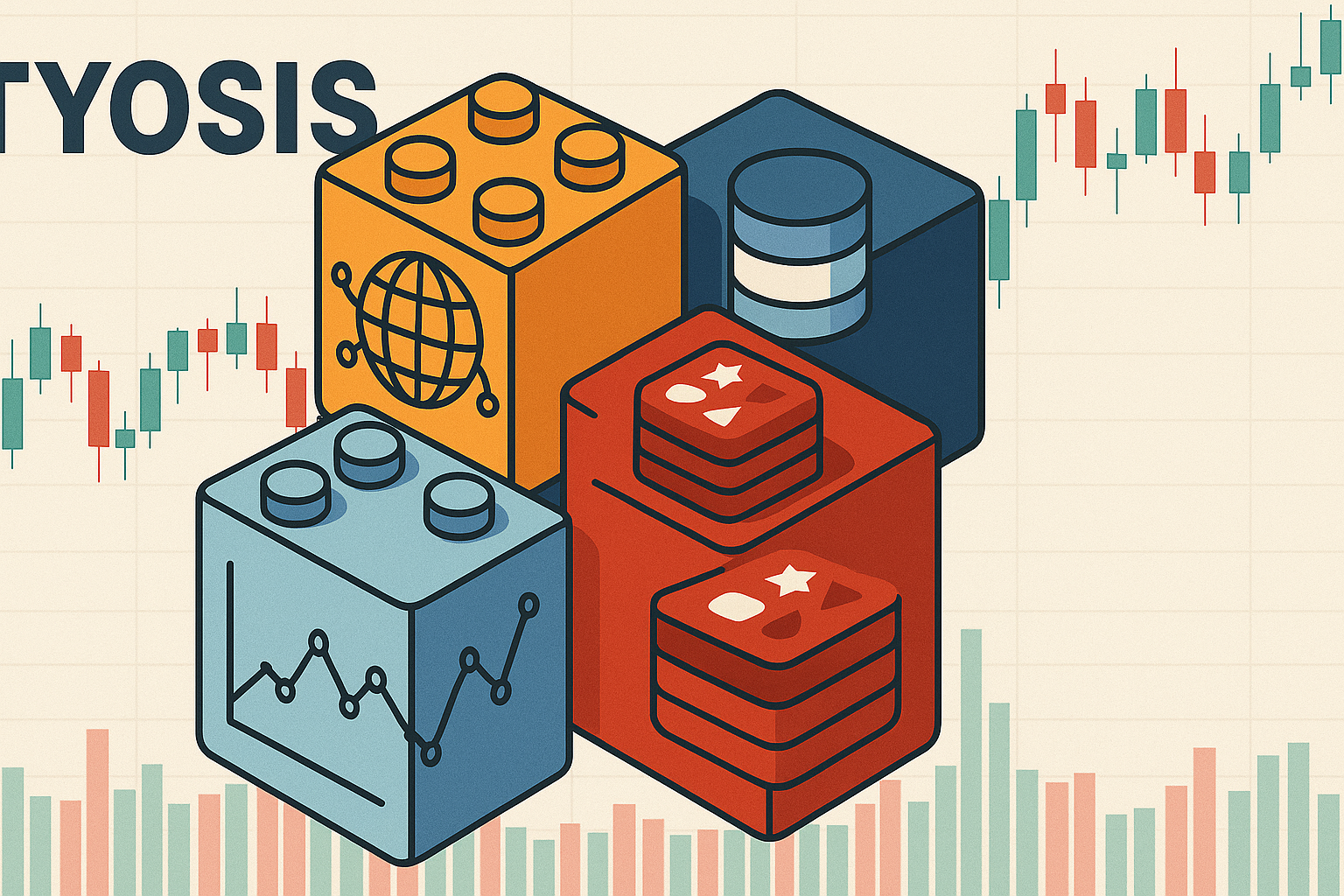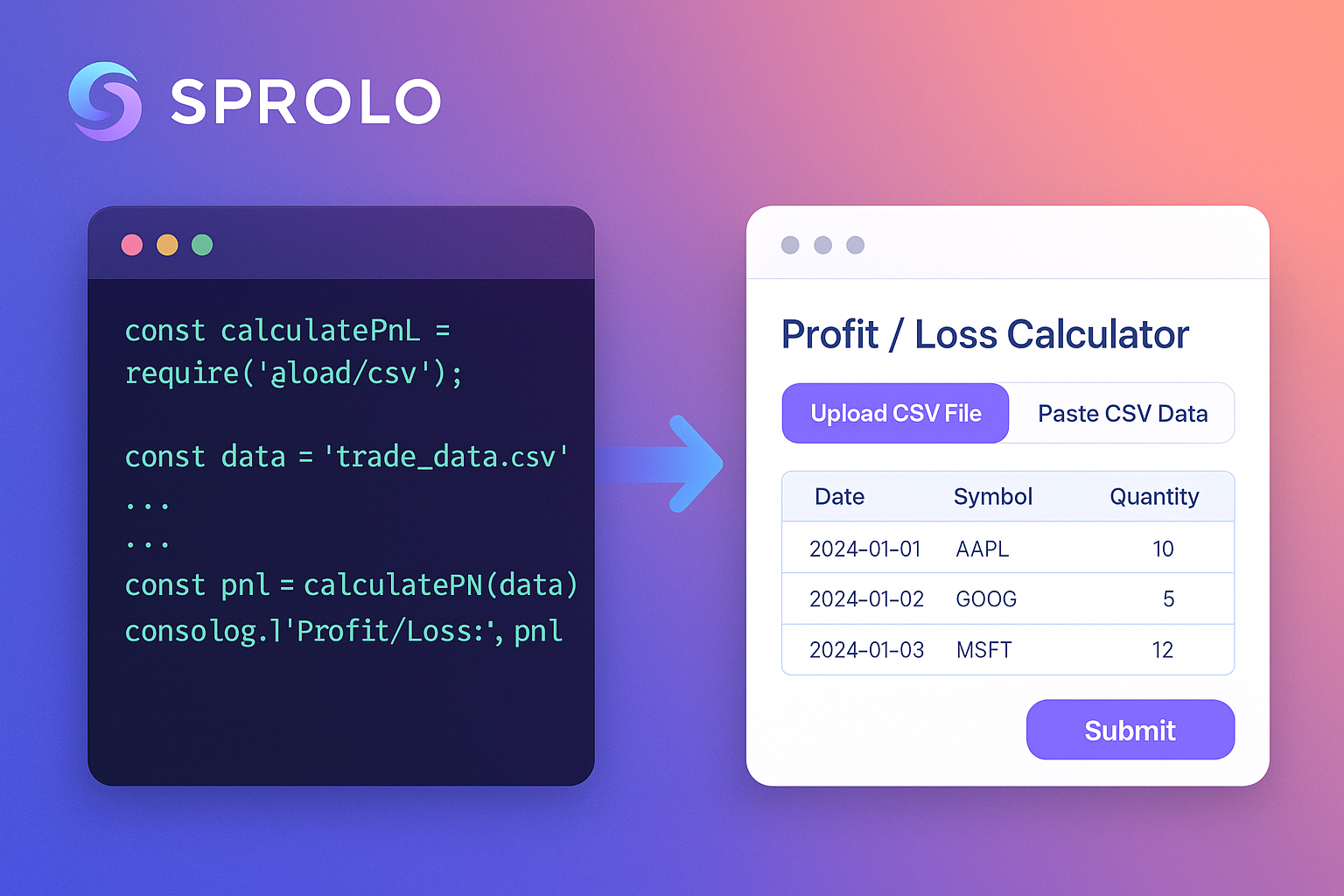Last Update: November 28, 2024
BY eric
eric
Keywords
Background
To establish a direct connection between the office and the cloud, I reconfigured my client's network settings in the office.
Below is the previous network diagram:

Internet is provided by NBN with a DSL connection (on 50/30 plan), and the speed is not very ideal. As you can see from the diagram above, computers and other devices in the office are connected to a Meraki router/security appliance (MX64W), which is then connected to the ISP-provided modem/router. All phones are connected to a PoE switch, which is connected to the modem/router. With this configuration, we have difficulties monitoring and managing the entire network securely and remotely as the WAN-facing router simply doesn't have the capabilities to do so.
The new network diagram:

With the modem set to bridge mode, the new configuration lets the Meraki router manage the entire network, which is much more secure and easier to manage. Through a generic and a PoE switch, there are approximately 30 devices in total, all connected to the Meraki router.
However, after the new configuration, the sound quality of the VOIP calls dropped to a very low level. The calls were crackling and static noise could be heard in the background. The staff were not happy about this issue. In the old configuration, the network traffic was handled by two different networking devices, and VoIP traffic was not interfered with by other network traffic. Now all the inbound/outbound traffic is handled by a single Meraki router.
Solution
ChatGPT
Actually, it is a good time to test the current AI's ability in assisting IT professionals to solve their problems. A simple query with ChatGPT:
What is the best way to fix VOIP poor sound quality and calls are cracking?
Below is the response from ChatGPT:
Troubleshooting Poor VoIP Call Quality
If your VoIP calls have cracking sounds or poor quality after changing your network environment, it is likely due to network settings or hardware issues. Here’s how to identify and fix the problem:
Common Causes
-
Bandwidth Issues
- Insufficient upload/download speed can lead to packet loss or jitter.
- VoIP calls require stable bandwidth.
-
Quality of Service (QoS) Settings
- VoIP traffic may not be prioritized, causing delays or interruptions.
- Heavy internet usage (e.g., streaming) can degrade call quality.
-
Network Equipment
- Lower-quality switches, routers, or cables might cause issues.
- If phones are powered via PoE, insufficient power can lead to problems.
-
Jitter or Latency
- VoIP calls require low latency ( <150ms) and minimal jitter.
-
Packet Loss
- Even minor packet loss can cause cracking sounds in calls.
How to Fix It
1. Check Network Bandwidth
- Run a speed test to ensure sufficient upload/download speeds.
- Reserve at least 100kbps per call in both directions.
2. Configure QoS
- Log into your router's settings and enable QoS.
- Prioritize traffic from VoIP device IPs or specific VoIP ports (e.g., SIP, RTP).
3. Upgrade or Optimize Hardware
- Switch: Use a managed PoE switch with better power output and QoS support.
- Router: Ensure it’s VoIP-compatible and supports QoS.
- Cables: Use CAT5e or CAT6 cables for better signal quality.
4. Adjust VoIP Codec Settings
- Use a low-bandwidth codec like G.729.
- Use G.711 for higher audio quality if bandwidth allows.
5. Minimize Interference
- Avoid heavy data usage during calls.
- Create a separate VLAN for VoIP traffic to isolate it from other network traffic.
6. Test Power Supply to VoIP Devices
- Check the switch's PoE budget.
- Upgrade to a higher-wattage PoE switch if needed.
7. Monitor and Troubleshoot the Network
- Use tools like PingPlotter, Wireshark, or your VoIP provider’s diagnostics to check for jitter, latency, or packet loss.
8. Contact Your VoIP Provider
- They may need to adjust settings like the jitter buffer or perform further troubleshooting.
Recommended Equipment for Your Business Setup
For a setup with 8 phones, a boardroom, and workstations:
- Managed PoE Switch:
- Consider Cisco Catalyst or Ubiquiti UniFi switches.
- Router:
- Use a business-class router like the Meraki MX series or similar devices with strong QoS support.
Network Configuration
- Create VLANs:
- Separate VoIP traffic from general office traffic for better isolation and performance.
- Enable QoS:
- Prioritize traffic on the VoIP VLAN or by device IP/MAC addresses.
- Test the Network:
- Use tools like Wireshark or PingPlotter to identify and resolve jitter, latency, or packet loss issues.
For the suggestions above, we are already operating at the maximum speed available from NBN at this office location, so increasing bandwidth is not an option.
So to fix the issue, what we can do are: 1) we need to configure the Meraki router to prioritize the VoIP traffic, and 2) we need to create VLANs to separate the VoIP traffic from the general office traffic if the first step does not help solve the issue.
Let's get started with the first step: configuring the Meraki router to prioritize the VoIP traffic.
After logging into the Meraki Dashboard, from the left-hand side pane, go to "Security & SD-WAN" -> Configure -> SD-WAN & Traffic Shaping to access the "SD-WAN & Traffic Shaping" page.
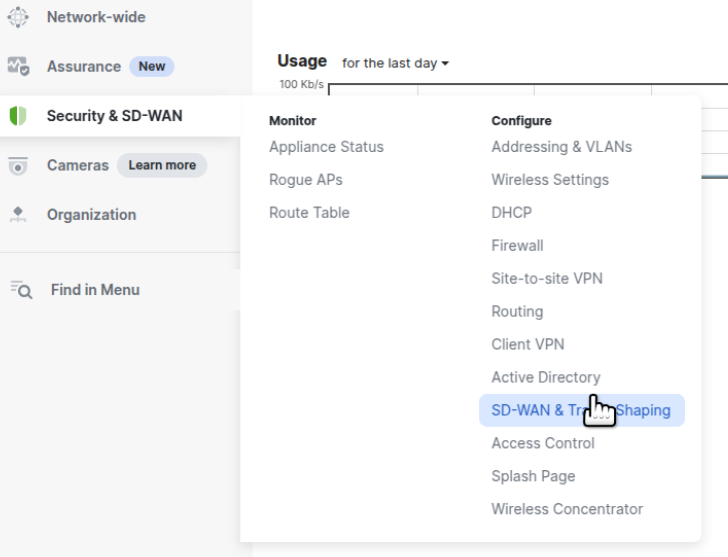
Now scroll down to the "Traffic Shaping rules" section.
We set up rules for traffic shaping, and the VoIP traffic will be prioritized so that it will not be affected by other traffic. We also want to limit the bandwidth usage of file sharing, social web & photo sharing, and all video & music streaming traffic so that they won't affect the VoIP service.
Below is the screenshot of the new "Traffic Shaping rules":
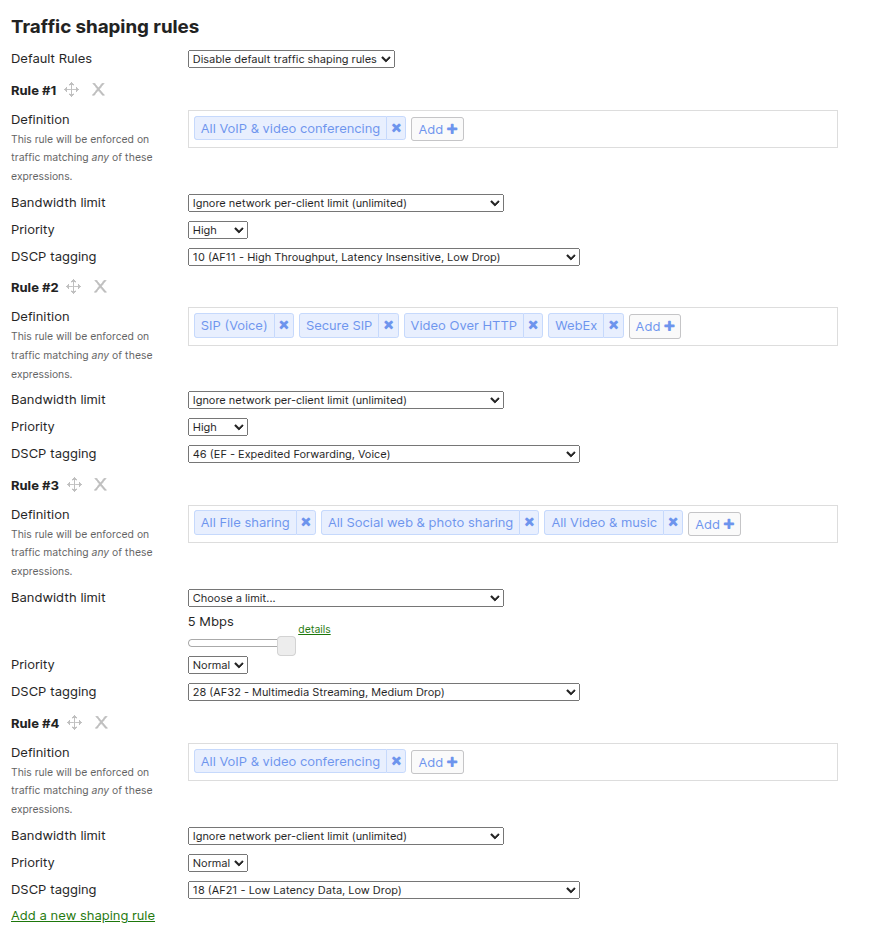
After setting up the above rules, the sound quality of the VoIP calls instantly improved. No more complaints from the staff. The ticket was closed.
To further improve the network performance, we also created a new VLAN for VoIP traffic:
From "Security & SD-WAN" -> Configure -> "Addressing & VLANs", we can create a new VLAN for the VoIP traffic.
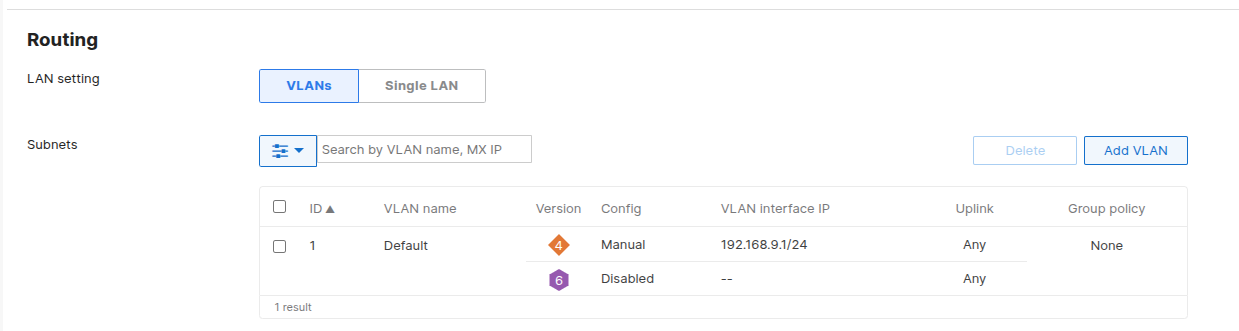
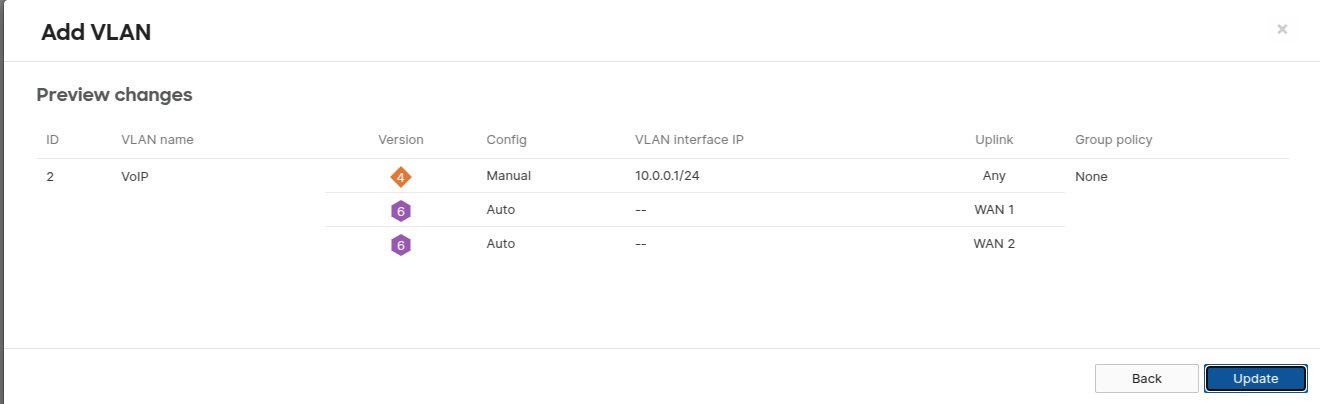
If you do not have a Meraki router, you can still use the same method to prioritize VoIP traffic as long as your router supports the QoS feature. Most routers on the market support QoS. If not, consider using embedded platforms like OpenWRT, DD-WRT, Tomato, etc., as long as they support your router.
If you are looking for a business-class router that supports QoS, check out the Meraki MX series. The MX series is a great choice for small and medium-sized businesses that have little to no IT support or a small IT team and require robust security, advanced QoS features, and simplified cloud-based management to optimize network performance and ensure seamless connectivity.
An extra note, the VoIP service provider requires port forwarding to be enabled for each phone device on the router to allow the VoIP traffic to go through it, which can be easily done with the Meraki Dashboard too.
Previous Article
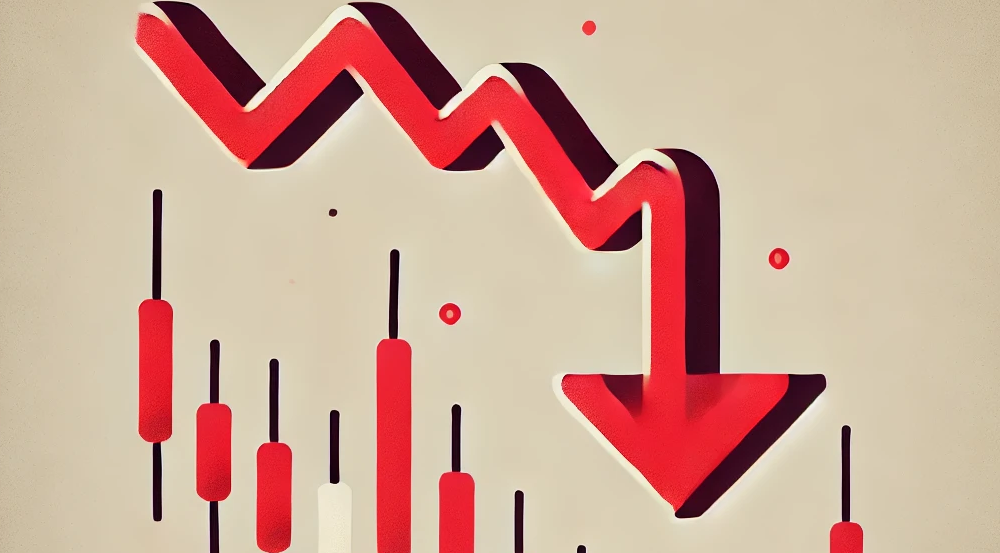
Dec 09, 2024
What Is Your Thesis for Shorting?
This article explores the fundamental aspects of short selling in trading, emphasizing the importance of having a well-defined thesis before taking short positions.
Next Article

Oct 11, 2024
Ubuntu Won't Boot After Installation on Lenovo Laptop - How to Fix
Here is a quick fix so you don't have to waste time trying to figure out why Ubuntu won't boot after installation on your Lenovo laptop.